I have seen that many of those using toolbars such as Wibiya have had to remove it because of interfering with the performance of some scripts like Scriptaculous and Prototype, while others have chosen to remove these scripts just to continue using the toolbar.
Well, for those who prefer to have a custom toolbar that does not give them such problems and allow them to continue using other scripts, here's how to create our own floating toolbar with a close option.
The toolbar contains a search box, link for feed subscription, link to follow on Twitter and Facebook, like button to share on Twitter or Facebook and translator in five languages.
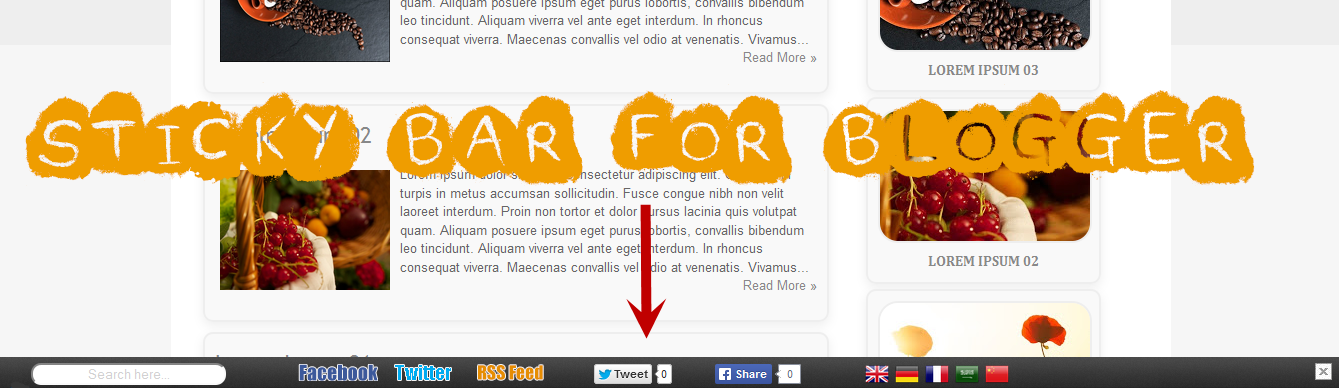
You can see it working in this demo blog.
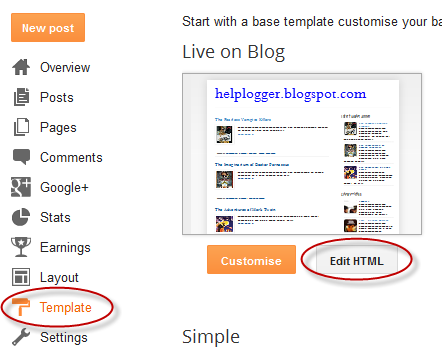
Step 2. Click on the Edit HTML button on the right side > click anywhere inside the code area and press CTRL + F keys to open the Blogger search box
Step 3. Paste or type the following tag inside the search box and hit Enter to find it:
Step 6. Just above the tag add this script:
Step 7. Now search for the
Well, for those who prefer to have a custom toolbar that does not give them such problems and allow them to continue using other scripts, here's how to create our own floating toolbar with a close option.
The toolbar contains a search box, link for feed subscription, link to follow on Twitter and Facebook, like button to share on Twitter or Facebook and translator in five languages.
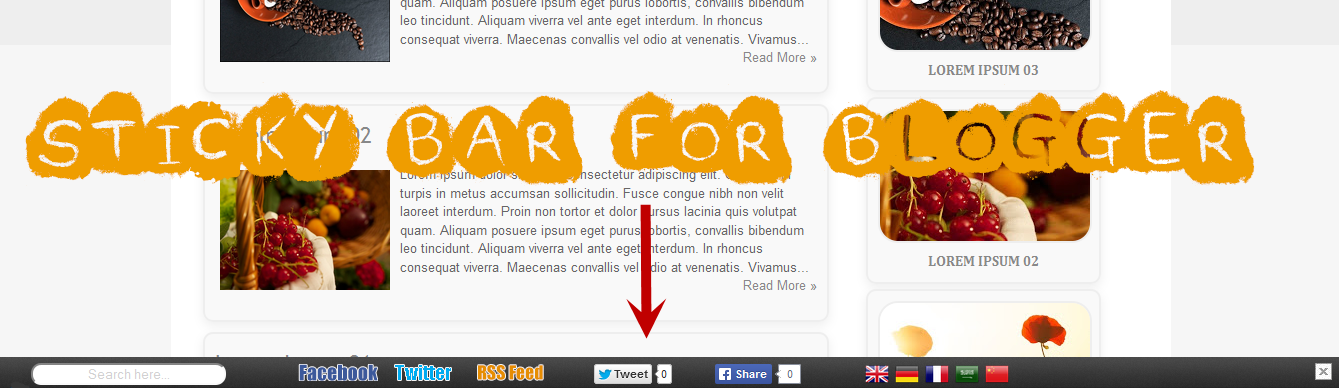
You can see it working in this demo blog.
Adding a Custom Sticky Toolbar on Blogger
Step 1. Login to your Blogger account > select your blog > click on the "Template" option on the left side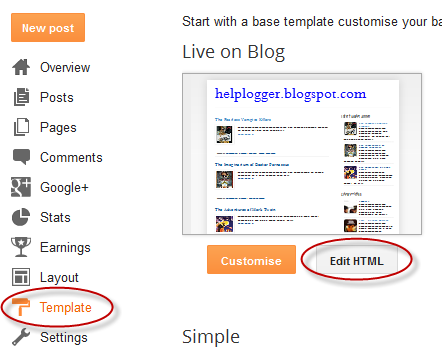
Step 2. Click on the Edit HTML button on the right side > click anywhere inside the code area and press CTRL + F keys to open the Blogger search box
Step 3. Paste or type the following tag inside the search box and hit Enter to find it:
]]>Step 4. Just above ]]> add the following CSS style:
#custom-toolbar {Step 5. Now search for this tag:
overflow: auto;
position: fixed;
background: #1B1B1B url("https://blogger.googleusercontent.com/img/b/R29vZ2xl/AVvXsEhzo-wPPAOnyR1vtR0JvzZDgrSjZNU9iL9k3zvjHzsHEd9ks3x7ySuX57Fgaebe-Y7r-VnyxeU2Arnja2b-q7oWNvzJ3bht-gkV3-iHmMkNUhvLnHXtuJiBPi61Ms2bgkUatwOPlHIx77tx/s1600/pagelist.png") repeat-x scroll 0 bottom;
font: bold 13px/17px "Helvetica Neue",Helvetica,Arial,Geneva,sans-serif;
height: 33px;
margin: 0 auto;
width: 100%;
bottom:0px;
right:0;
}
.close-toolbar {
float: right;
margin-top:6px;
padding-right: 10px;
cursor: pointer;
}
.search-text {
color: #D1D1D1;
text-align: center;
border-radius: 10px;
}
.google_translate:hover img {
filter:alpha(opacity=0.90);
-moz-opacity: 0.90;
opacity: 0.90;
border:0;
}
Step 6. Just above the tag add this script:
Step 7. Now search for the